- Home
- Users & Science
- Support and Infrastructure
- Computing
- Accessing computing resources from outside ESRF
- Accessing your ESRF email
- Transparent access
- Setting up your E-Mail client (Thunderbird)
Setting up your E-Mail client (Thunderbird)
This guide will show you how to setup your Thunderbird e-mail client to use ESRF mail from home.
Please note that the parameters listed below also apply to other devices like smartphones: use the left-hand menu (non-Thunderbird client) for more information.
You Need:
- An Internet connection
- A modern PC (Mac OS X, Windows or Linux)
- Use of Thunderbird e-mail client (you can also access your mail without any specific client by using the webmail)
Please note that no support is provided on the remote PC if not an ESRF Windows laptop. Even in that case, the laptop must be brought back at ESRF for support.
You can download Thunderbird from http://www.mozilla.org for your language or to get an US International version as you have at work:
Downloading the ESRF version is not recommended since it is pre-configured to work inside ESRF.
We assume you have downloaded the US version of Thunderbird and you start it up:
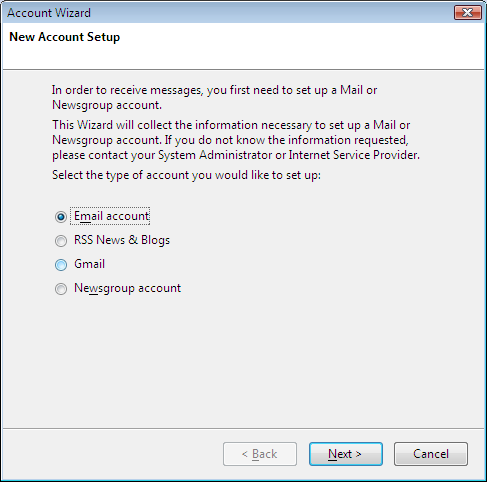
- Select Email account
You will be presented with the screen below:
- You fill in your name and official email at ESRF
- Select Continue
- After a while, it will stop the autoconfiguration process, and you will have to select Manual Config
- At Manual Config fill the fields as follows, and then click Re-Test
- Once the configuration is set, we can click on Done and go through advanced option settings.
- Select Tools or Edit->Account Settings
- Select Server Settings
- Select SSL & Normal Password in the Security Settings combo boxes
- You can profit from a clean Inbox and Trash if you check Clean up.. on Exit and Empty Trash on Exit
- Select Advanced...
-
Set the Advanced settings as below on the dialog box
- Nothing in [IMAP server directory]
- Uncheck [Show only subscribed folders]
- Check [Server supports folders...]
- Check [Use IDLE command if the server support it]
- Set 1 to [Maximum number of server connections to cache]
- Set [Personal namespace] with: ""
- and [OK]
- After this... go to Outgoing Server (SMTP) options
- Check all settings on this windowas shown below ...
- The Description is optional butt useful in case Thunderbird deals with several email accounts
You can now read Email from home and have perfect synchronization with your IMAP account at ESRF



