Diffractometer
NOTE: most of these solutions are only available to NON-remote use. However, you should be able to determine if there is a microdiff problem in MXcube3, by clicking "Show Motors" and confirming that there are not red motors. You should also be able to switch between phases.
Connecting to the MD
- If you are local:
- See if the MD3 software is already running on the id232control console. The window title is FreeRDP: widmd32.esrf.fr
- If it is not already running, find the MD3Up icon on the desktop at left, and connect with the usual opid23 username and password
- If you are remote
- Connect to remote.esrf.fr
- Look at Beamlines->id23-2.
- IF there is a wid232md32 entry, connect to it using opid23/ usual password
- If not, connect to id232control (Console) then follow the local instructions above
Is there an error or any status other than "Ready" at the lower left:
Kill the "MD Micro-Diffractometer" window
Click the Green "MD" icon in the middle of the desktop
Once it has restarted, confirm that you can change phases (e.g. to Centering phase or Transfer phase)
If the image in MxCUBE is not updating, the software running the camera in the microscope might be hung or dead. To remedy the situation, in a terminal type
echo "restart MD3_OAV" |supervisorctl
in a terminal window. You must then restart the mxcube server
In case thi simple software restart doesn't work:
- Restart of the control software
- Restart of the control software and homing of the motors ("cold restart")
- Restart of the controller rack, followed by a cold restart of the control software
More info on the MD software:
Software reset
From the MD3software, click on the "Restart" button in the MD3UP control software (accessible directly on the computer in the hutch or via VNC from sybil)
Click OK in the confirmation dialogue but leave the box "Perform a cold restart after restarting the control software" unchecked
The initialization process is finished when the word "Ready" appears in the bottom left corner of the MD3UP control software.
Software reset with cold restart
From the sybil console or VNC: Click on the "Restart" button in the MD3UP control software but this time check the box for "Perform a cold restart after restarting the control software" in the confirmation dialogue:
WARNING: This will move the sample position out of the cryostream, please be aware that a mounted protein crystal can be lost due to this.
Controller reset
The MD3UP controller rack can be found in the right corner of the experimental hutch
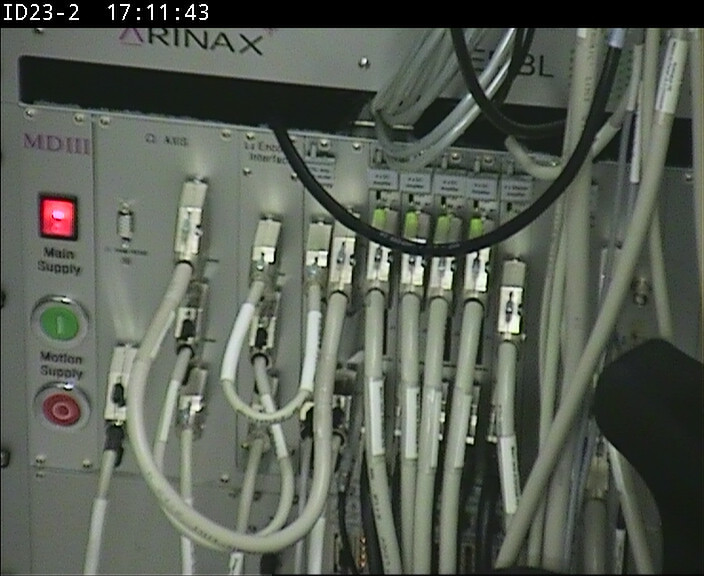
On the bottom left part of the front panel three buttons can be found that are needed for the restarting procedure:
To switch the controller off and on again:
- Press the round red button (1) to switch off the motion supply
- Switch off the main supply (2)
- After waiting for at least five seconds switch the main supply (2) on again
- Switch on the motion supply using the round green button (3)
After the controller restart a cold restart of the software has to be performed. This also requires restarting the LimaCCD video server as described above and then restarting MxCube.
If the light cannot be put in because diffractometer is "not ready" even though Microdiff software lists status as Ready
confirm that the microdiff really is ready in the MD software
If it is, it is possible that the FLEX robot is responsible. Restarting the FLEX robot rack is probably necessary. Contact youur local contact



